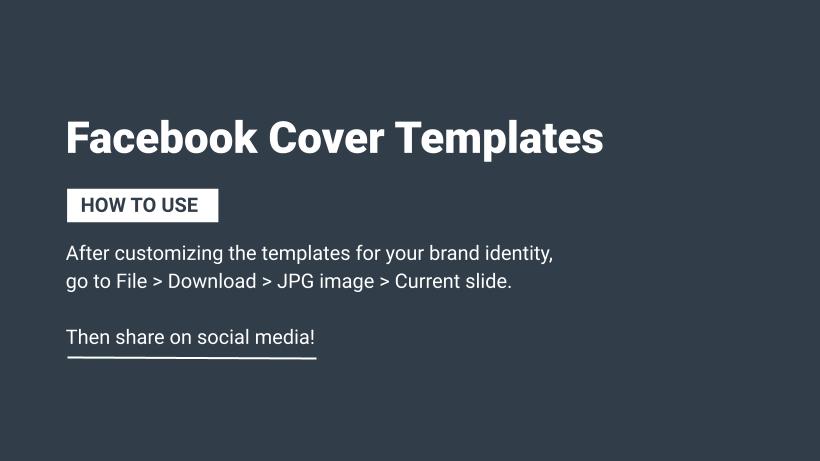- Dimension:
- Desktop: 851 px wide x 315 px tall.
- Mobile: 640 px wide x 360 px tall.
- If your uploaded image is smaller than these dimensions, Facebook will stretch it to fit, making it appear blurry
- Size: photos should be less than 100KB
- Guideline:
- Use a unique image that represents your Page, like a popular menu item, album artwork or a picture of people using your product.
- Be creative and experiment with images to see what your audience responds to best.
- Review the dimensions for cover photos before uploading a photo.
- Make sure that your cover photo follows the Pages Terms. Cover photos can’t be deceptive, misleading or infringe on anyone’s copyright.
- To add or change your Page’s cover photo:
- Log into Facebook, then click your profile photo in the top right.
- Click See all profiles, then select the Page you want to switch into.
- Click your Page name in the left menu to go to it.
- Click Edit cover photo in the bottom right of your Page’s cover photo.
- Click Upload Photo to upload a photo from your computer. You can also click Select Photo to use a photo you’ve already uploaded to your Page.
- After choosing a photo, click the photo and drag it up or down to reposition it.
- Click Save changes.
Download Cover Photo template here
Note: Classic pages on facebook are updating to the new Pages experience. It has the same features to manage your professional presence, build your brand or business, grow your audience and connect with followers. Your content, insights, ads, Likes and followers will automatically transfer when your Page updates.